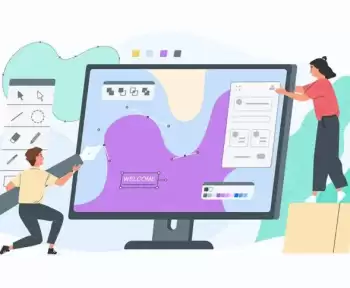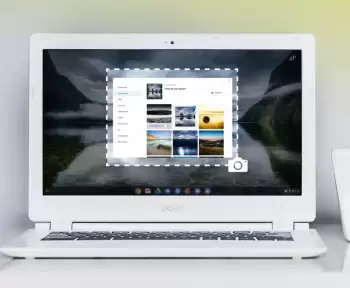How to Fix Roblox Error Code 279?
If you are wondering how to easily get rid of Roblox error code 279, you are at the right place.
In this post, we are going to list a few ways that can help you to fix this error without any hurdles.
However, without starting listing the fixes, you must know:
What is error code 279 in Roblox?
The error code 279 Roblox id 17 is a connection failure where the user cannot connect to the game server.
It can be caused by interference and this is probably due to a conflict with the same name of a game server.
Whenever this error occurred, the below message is displayed on the screen:
“Failed to connect to game id 17“.
Why does error code 279 Roblox Id 17 occur?
Normally this error occurs in the game when you are trying to connect to the Windows Firewall or something else.
Error Id 17 Roblox means something on your smart device is blocking your connection with the game.
Some other main reasons behind encountering this error are:
Slow Internet Connection
Do you have a bad Internet connection? The best way to tell if your Internet is having trouble is to check to see how long it takes to load objects.
If this type of connection problem occurs, error code 279 will appear again and again.
Windows Firewall
Windows Firewall can occasionally cause Roblox error code 279 on your mobile.
You need to enable connections to your Roblox account through your firewall to have the game work correctly.
4 Best Ways to Fix Roblox Error Code 279
Fix #1: Use Different Browser (Supported)
You must be connected to the internet in order to play the game unless you are using the web version of the game.
Not all browsers work with Roblox, although Chrome, Firefox, Internet Explorer, and Opera will all work with Roblox. While most users report issues with Microsoft Edge because it is quite minimalistic.
Keep the selected web browser updated to prevent code 279 Roblox.
Fix #2: Configure Your Windows Firewall
First, turn off your Windows Firewall for some time, then reconnect to Roblox and figure out whether you are again facing the same error or not.
If you play fine now, the problem was likely with the Windows Firewall. Therefore, you’ll have to manually allow Roblox to configure it.
To do it manually, follow the below easy steps:
- Open the Start Menu
- Write in the “Windows Defender Firewall”
- Simply click on the “Turn Windows Defender Firewall ON or OFF”, on the right side
- Make sure “Turn OFF Windows Defender Firewall” is checked under both private and public sections and click OK.
Fix #3: Try Disabling Your Antivirus
It’s possible that third-party antivirus programs can cause Roblox connection issues. If this happens, you will not be able to connect.
First, disable your antivirus temporarily then reconnect to Roblox.
You must allow this exception; otherwise, your antivirus will disable this program.
Fix #4: Disable Browser Add-Ons from Third Parties
Browser add-ons can cause problems with Roblox. Some add-on ad-blockers are so aggressive they prevent a website from even loading.
First, disable all of your third-party add-ons, then restart your browser to fix error code 279 Roblox id 17.